Electronic purchasing card: user guide for approvers
Guidance for approvers on the Scottish Government's electronic purchasing card (ePC).
4. Reporting
SDoL allows you to run a number of reports to check expenditure.
They will be detailed below.
4.1 How to run a report
Go to Reports – Run
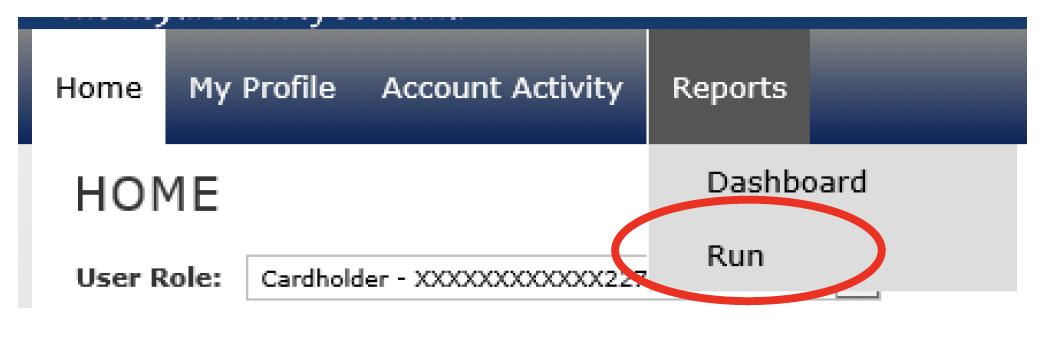
This will bring you to the report list, to run a report click on the report name you need
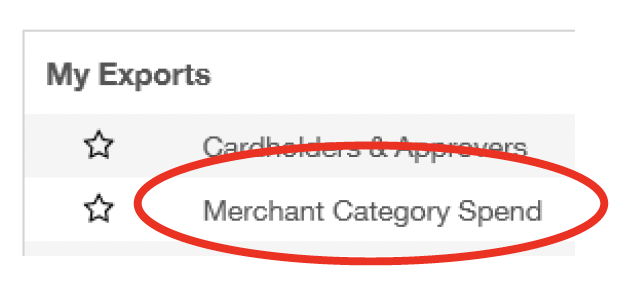
In Frequency select the dates you want to run the report for
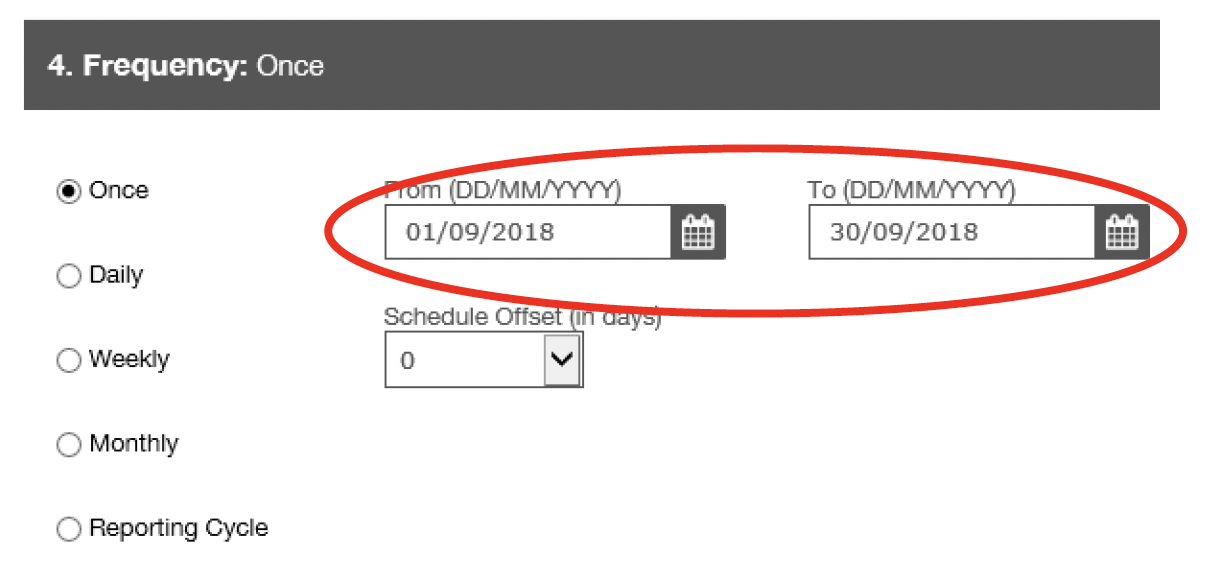
And click Submit Request
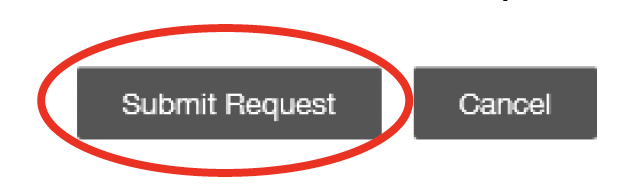
This will send you back to the Dashboard

Once the report is ready you will receive an email about it. Click the refresh button on the dashboard to view your report
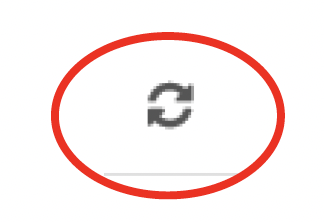
And your report will be there. To download it, click on the name of the report
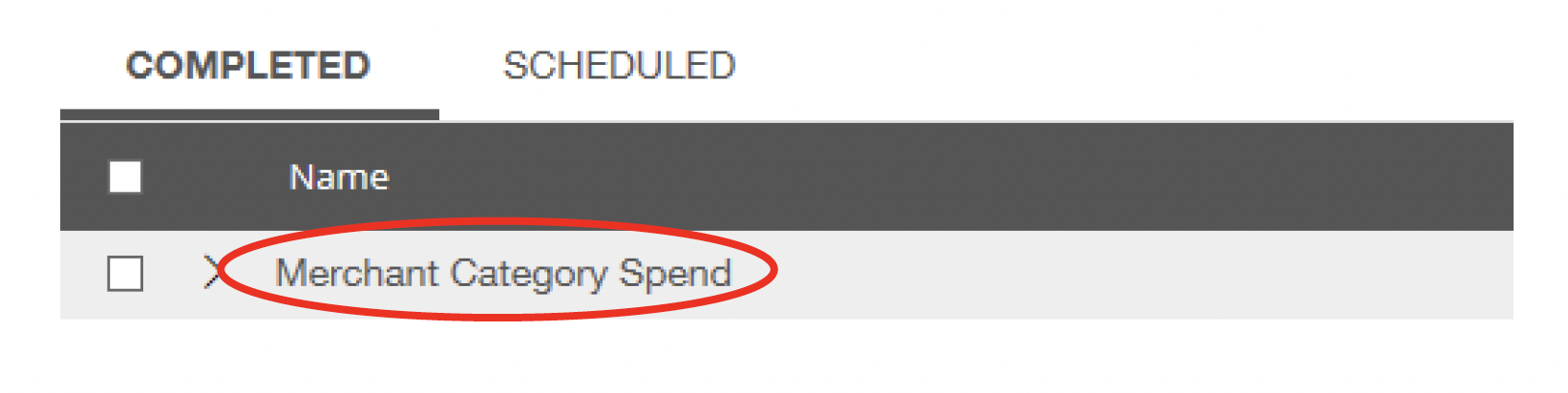
Click the Download Icon
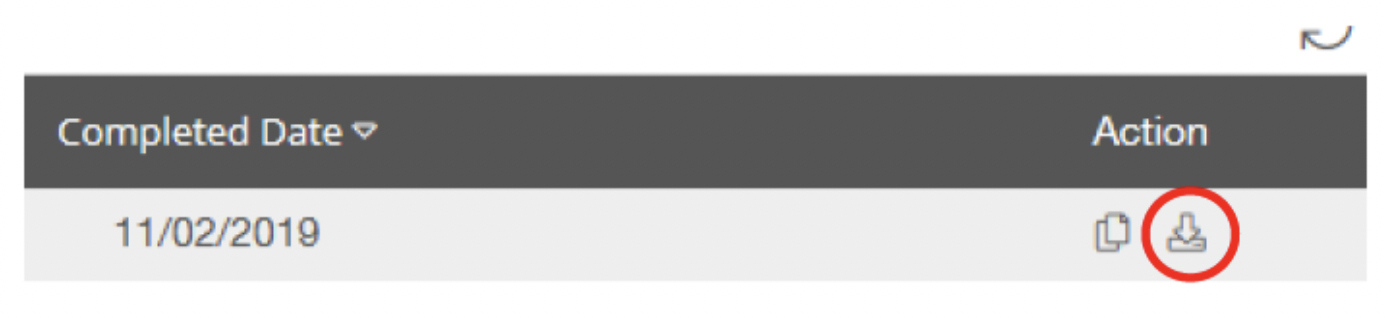
And click Open

Contact
Email: EPC_mailbox@gov.scot
There is a problem
Thanks for your feedback